Viewing Dispense Notifications in PrescribeIT®
Warning In Prince Edward Island, while Dispense Notifications are sent to PrescribeIT® upon filling a PrescribeIT® prescription, these notifications cannot be processed by the EMR system at this time. You will however see a Dispense Notification record added to the PrescribeIT® Sent tab.
Once a PrescribeIT® transaction has been dispensed, a notification is sent from the pharmacy to the prescriber that authorized the transaction. This applies to first fill as well as any remaining refills. This notification is placed in the Sent tab of Message Manager.
To view sent Dispense Notifications:
-
Select the PrescribeIT® tab.
-
Select the Sent tab in Message Manager. All sent transactions are displayed.
-
Select the Quick Filter drop-down menu, highlight Dispense Notifications to only view that type of Activity.
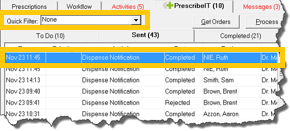
Note: All outgoing Dispense Notifications will appear in the Sent tab by day. Therefore, each day the tab will be cleared for new sent Dispense Notifications.